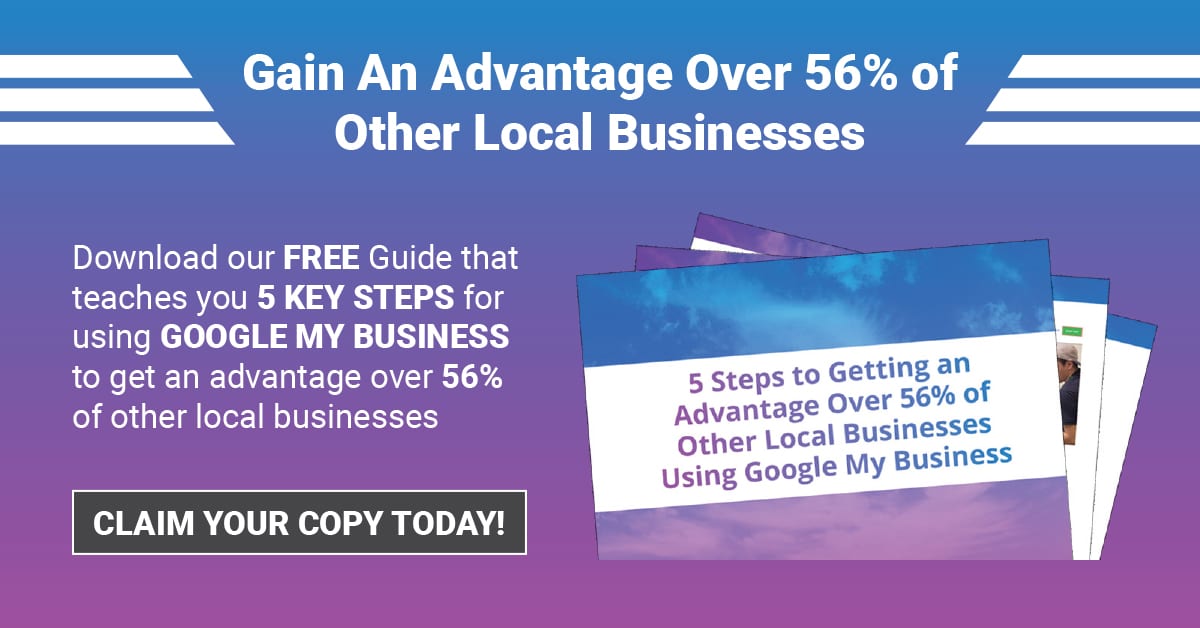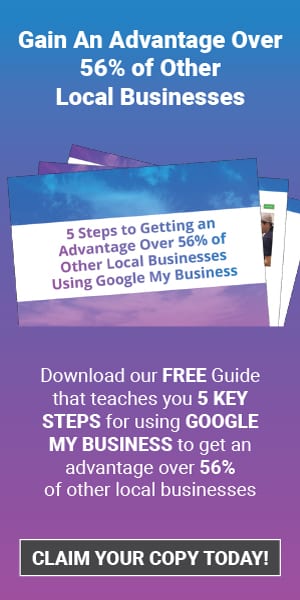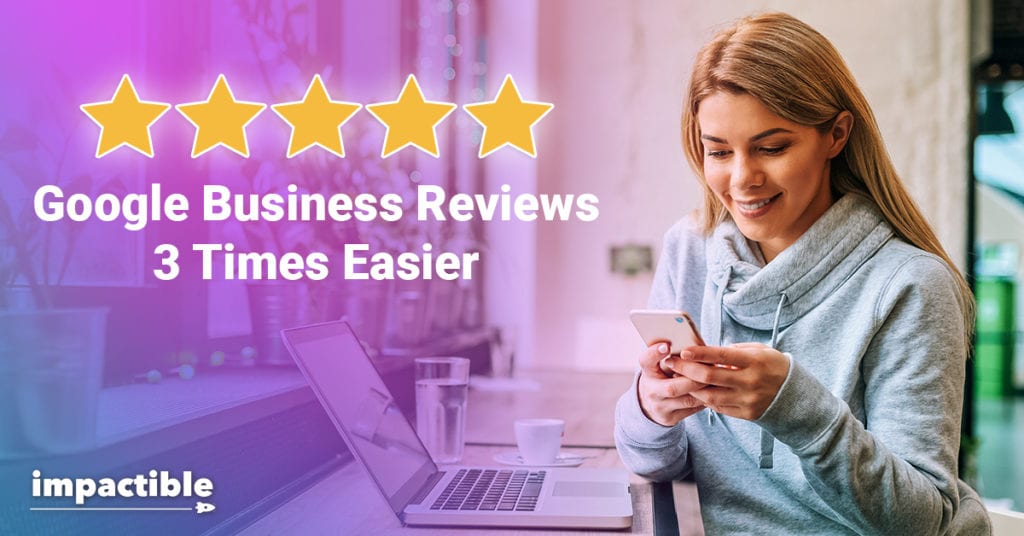
If you want your customers to leave positive reviews for your business, why not make it as easy as possible for them to do so?
Let’s get specific. Google Business Reviews. They're not hard, but Google does not make it overwhelmingly easy for your happy customers to leave positive reviews for your business. If you analyze the process, there are multiple steps that a customer must complete in order to simply leave a review.
Let’s look at mobile for a minute.
Here are the hoops that you have to jump through to leave a review…
- Open up the Google Maps app.
- Start typing the name of the business in the top search bar.
- Click on the closest match from the search results.
- Click on the business listing at the bottom of the screen.
- Click “Reviews” from the menu in the expanded listing.
- Select the number of stars and write your review.
That is no less than 6 steps in the process to leave a review for a business (and they could probably be broken up into even further “micro” steps)
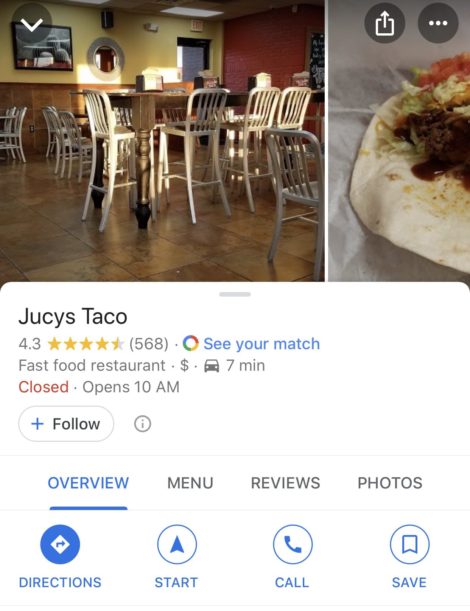
Ok, so we’re not going to let Desktop off the hook, either.
The process is actually no better here…
- Open up a web browser.
- Do a Google search for the business (or search directly on maps.google.com).
- Find your business in the maps search results.
- Scroll down to the “Review Summary” section in the business listing.
- Click “Write a Review”
- Select the number stars and write your review.
Now, if your customers are always telling YOU how much they love your business, but your reviews on Google My Business are lean (or non-existent), do you think the obstacle course that I just laid out for both Mobile and Desktop possibly contributes to the problem at all? Chances are, it does…
What if there was an easy way to cut the steps for leaving Google business reviews down to only two?
(Yes, you read that correctly, TWO). Here’s what they could be….
- Click one simple link.
- Select the number of stars and write your review.
So you might say, “Impossible!” Actually, it is very possible, and I’m going to share with you exactly how to make it that easy.
Here we go...
There is a very specific link format that can be used to take people DIRECTLY to the pop-up where they can leave a review on Google. That link format looks like this…
https://search.google.com/local/writereview?placeid=[place_id]
Now, the "[place_id]" at the end is just a placeholder for a unique identifier that Google designates for your business once it has included it in Google Maps and Google My Business. So first we need to find if you business is already listed, and then find the Place ID.
Fortunately, Google has a simple tool that can allow you to find this information. That online tool is found here...
https://developers.google.com/places/place-id
Once you navigate to that link, the page that you will see looks something like this...
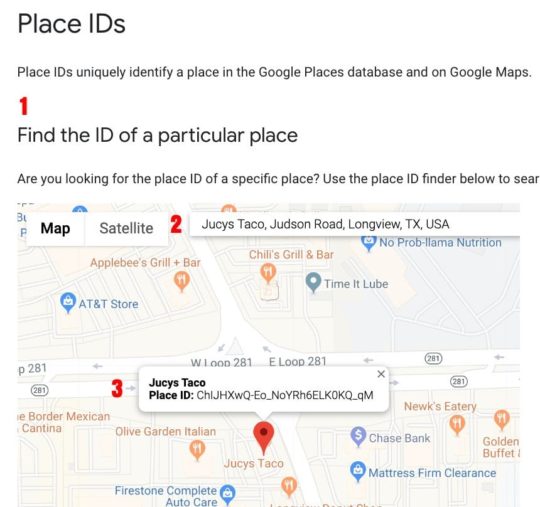
Using the image of the Place ID Finder page above as a reference, here are the steps you need to follow to create your link...
- Navigate to that link, scroll down just a bit, and you will find a subheading that says "Find the ID of a particular place." Underneath is a map with a search bar embedded in the top.
- Enter the name and location of your business into the search bar. As you type, it will provide suggestions based on the information you entered. If you see your business listed in the suggestions, go ahead and click on it.
- You will then see a pin on the map at the location of your business along with a explanatory note showing the business name along with the information we've been looking for...the place ID!
- Copy the place id in that note and put it in the place of "[place_id]" in the sample link given earlier. It will look something like this...
https://search.google.com/local/writereview?placeid=ChIJHXwQ-Eo_NoYRh6ELK0KQ_qM - Test the link in the web browser, and if everything is working correctly, a Google search results window will load, and then the review form will automatically appear in a pop-up over that page.
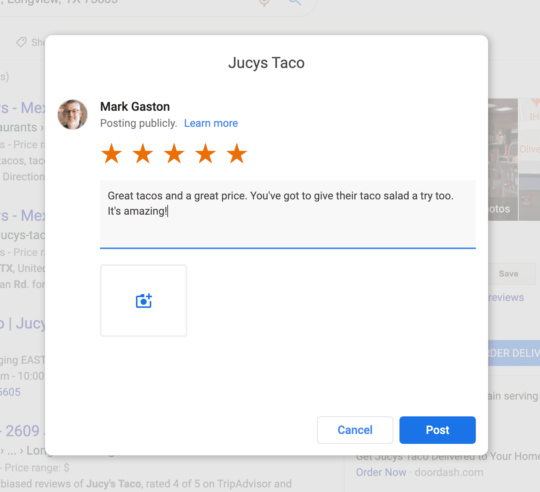
Once you have successfully created the link, you could use a service such as bit.ly to create a shortened version that’s easier to remember. You can then share that link on your business website, include it at the end of emails directed to customers, and even use it in print materials. (If you wanted to get really fancy, you could even create a QR code customers can scan with their mobile devices to leave a review).
And there you have it. This one step of creating a single link will make it 3 times easier to leave a review for your business.
Give this simple trick a try in your business and see if it doesn't help boost your Google business reviews.